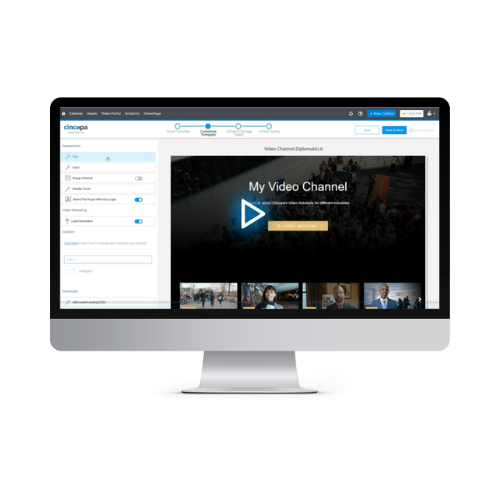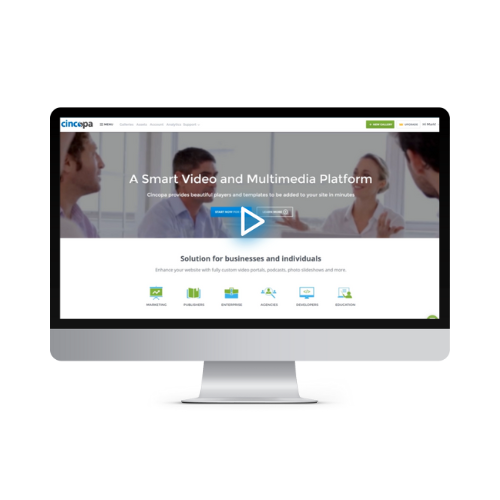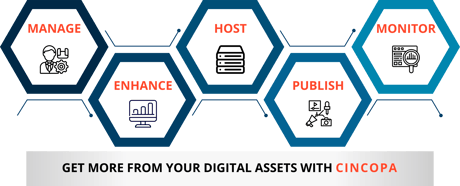
LEARN HOW TO ENHANCE YOUR VIDEOS WITH CINCOPA!
HOW TO BRAND YOUR VIDEO
1. Go to your account
2. Choose Gallery on the top panel
3. Choose Settings which appears under your video
4. Select any of the following options to brand your videos' gallery
Incorporate company colors, add a popup[ channel, customize your header cover and brand the video player with your logo.
HOW TO ADD ANNOTATIONS TO YOUR VIDEO
1. Go to your account
2. Choose Assets on the top panel
3. Click on the video you want to modify
4. When in features, click on Annotations
5. Click on "Add Annotations" and select the option that best suits you.
6. Add the text and choose the exact time frame you'd like it to show up on your video.
7. Choose various types to increase engagement
HOW TO ADD CHAPTERS TO YOUR VIDEO
1. Go to your account
2. Choose Assets on the top panel
3. Click on the video you want to modify
4. When in features, click on CHAPTERS
5. Add the titles and descriptions
6. Choose the exact time frame you'd like the chapters to show up on your video.
7. Click ADD, Repeat as many times as needed.
HOW TO ADD FORMS AND URLS TO YOUR VIDEO
1. Go to your account
2. Choose Assets on the top panel
3. Click on the video you want to modify
4. When in features, click on CALL TO ACTION
5. Under TYPE, select text to create a CTA as a link
OR
6. Choose HTML to add a form
6. Choose the exact time frame it will show up on your video.